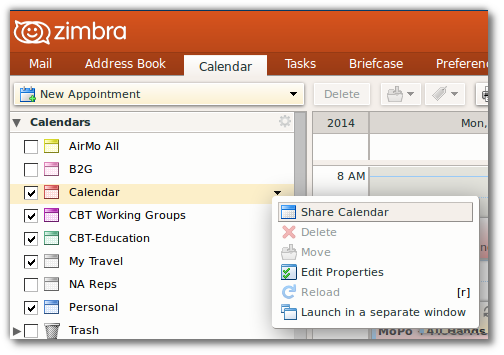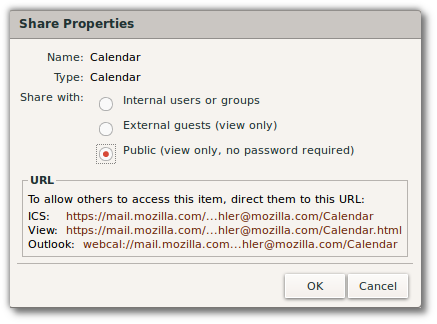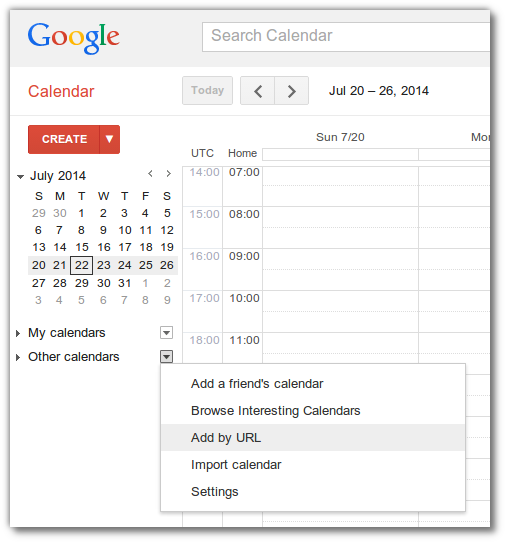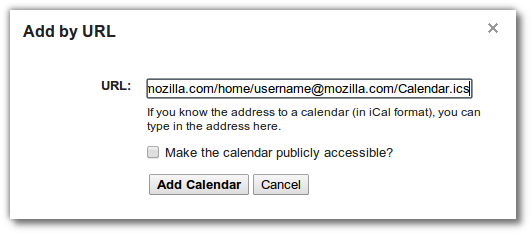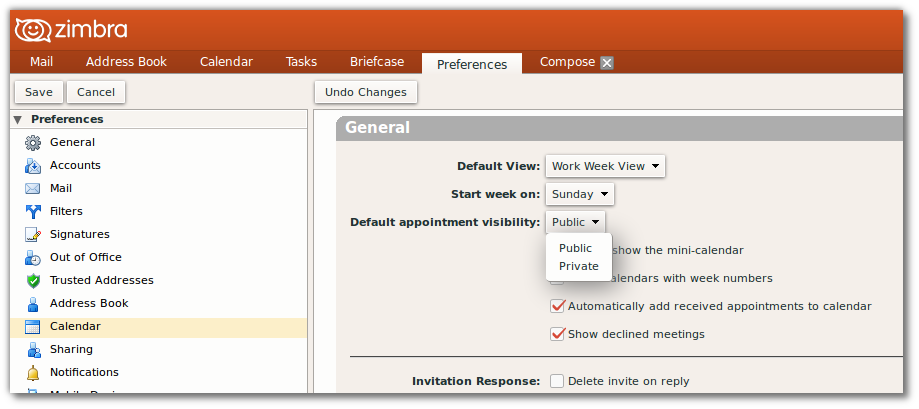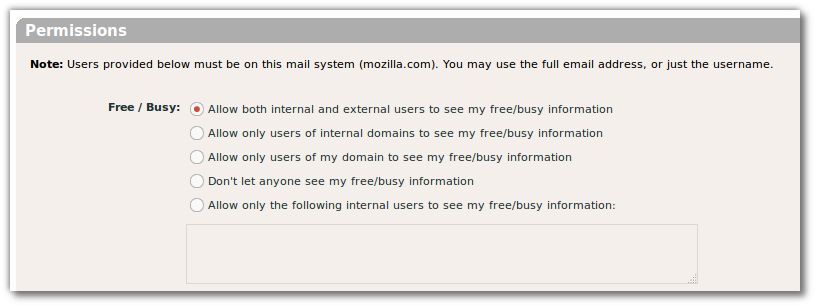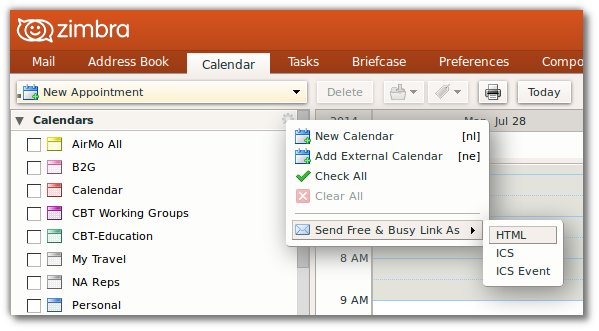User:Ckoehler/How to Share Your Zimbra Calendar
Zimbra allows you to share your main calendar, or any other, both as an html view and as an iCal file that someone could import or subscribe to.
Contents
Sharing a calendar
- Login to Zimbra
- Click Calendar tab
- Mouse over the calendar you would like to share. You'll see a down-ward triangle indicating a menu. Click on it then click Share Calendar.
- In the Share Calendar dialog, under Share with: select Public (view only, no password required) Note the urls listed as these are the ones you'll want to share. Click Okay to save changes.
The links to your shared calendar(s) follow this format:
For main calendar:
- html:
https://mail.mozilla.com/home/username@mozilla.com/Calendar.html
- iCal:
https://mail.mozilla.com/home/username@mozilla.com/Calendar.ics
(Note: ical link will work without .ics as well.)
For other calendars:
- html:
https://mail.mozilla.com/home/username@mozilla.com/Name%20of%20Calendar.html
- iCal:
https://mail.mozilla.com/home/username@mozilla.com/Name%20of%20Calendar.ics
(Note: ical link will work without .ics as well.)
Adding to Google Calendar
- Log in to Google Calendar
- Locate Other Calendars in sidebar and click menu. Select Add by URL.
- Enter the url for the iCal feed of the calendar you want to subscribe to (see above).
- Click Add Calendar. It might take a moment or two for Google to fetch the calendar entries.
Changing default visibility of events
There are two options for event visibility: public and private.
Private means others can only see that you are busy at this time, and not any other event details. Public means anyone you have shared your calendar with can see all event details. Note: It is possible to allow other mozilla.com users to see your private event details (under Share Calendar dialog for each calendar).
- Login to Zimbra
- Click Preferences tab, then Calendar in sidebar.
- Under General heading, set Default appointment visibility as either Public or Private.
- Click Save when you are finished.
Zimbra allows you to share your free/busy status with others. This means that anyone can view your calendar, but only know at which times your are free, which you are busy, but nothing about appointment details (including event title).
- Login to Zimbra
- Click Preferences tab, then Calendar in sidebar.
- Under Permissions heading, select your desired preference for Free/Busy.
- Click Save when you are finished.
Sending Free/Busy link via Zimbra
You can send your Free/Busy link via Zimbra by going to the Calendar tab, clicking the gear icon and then making a selection under Send Free & Busy Link As.The links will be of the format:
- html:
https://mail.mozilla.com/home/username@mozilla.com?fmt=freebusy
- iCal:
https://mail.mozilla.com/home/username@mozilla.com?fmt=ifb
Work around for Google Calendar
For whatever reason, Google calendar does not seem to like the iCal that is returned by this link. It doesn't give an error, but it doesn't show any events either. In other non-Mozilla Zimbra accounts, the same urls listed in the Sharing a Calendar section work when a calendar is not explicitly shared, but the Free/Busy permission is set to "Allow both internal and external users to see my free/busy information." This issue has been reported in bug 1042203.
The best work around at this time is to share your calendar publicly but make any events you don't want to share private.