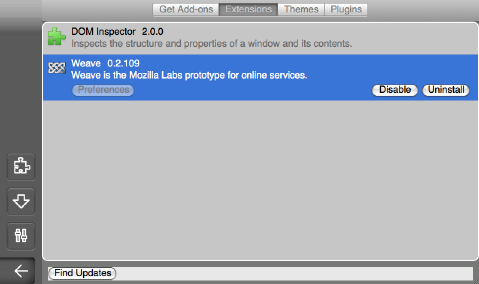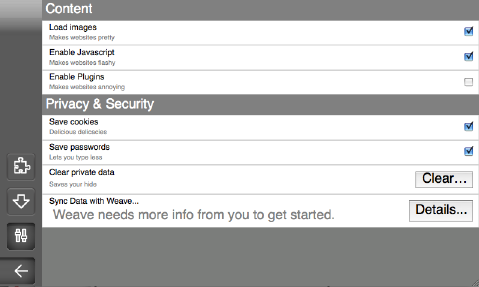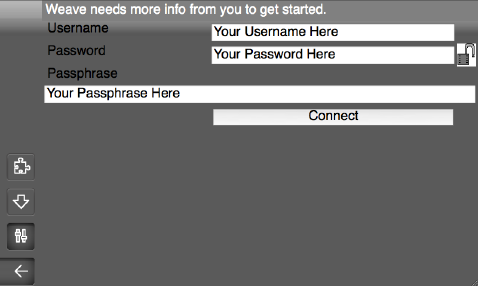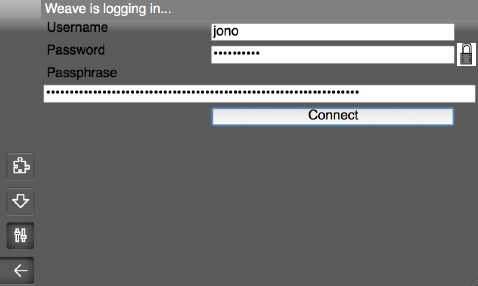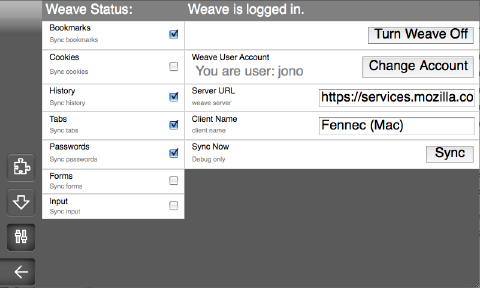Labs/Weave/InstallWeaveFennec
Contents
Getting Set Up with Weave on Fennec on an Nokia N810
Weave Account
You will need to have a Weave account. If you don't have one, you can request one using the form on services.mozilla.com.
Your account needs to be set up before you can use it to sync. The setup process cannot currently be done from Fennec -- it must be done from Firefox. So if you haven't already, follow the instructions on services.mozilla.com to install on Firefox and do your account setup and first sync.
Installing the latest Fennec
To install the latest Fennec release onto your N810, follow the instructions here:
https://wiki.mozilla.org/Mobile/Fennec/Releases
If you don't want to wait for a release, you can install the nightly build. Download the Debian package (file ending in .deb) from the ftp site, here:
http://ftp.mozilla.org/pub/mozilla.org/mobile/nightly/
Once Fennec is installed on the N810, you can run it through the application launcher UI, or you can bring up a terminal and type 'fennec'. (The binary directory is added to your PATH as part of the install.) I find it useful to run fennec from the command line so that I can get debugging output there, and run it with flags (like '-jsconsole' to show the Javascript error console), but your mileage may vary.
Installing the Latest Weave
There's only one version of the Weave extension. It works on both Firefox and on Fennec. The latest release (0.2.110, AKA Milestone Four) can be downloaded from addons.mozilla.org.
Updates are released every 1-2 weeks.
We don't exactly do a "Nightly" of Weave. The closest equivalent, the most bleeding-edge version of Weave you will find anywhere, is the one I upload to my personal page for regular testing on the N810. It may contain experimental changes that aren't ready for inclusion in the production release yet. If you're brave or foolhardy, you can download it here:
Setting Up Weave on Fennec
1. Drag the screen to the right and click the the gear button, then the button with the sliders on it, to get to the Preferences screen.
2. The Weave preference is at the bottom of the screen, so it's probably partially obscured. Scroll down, or click the N810 shoulder button to full-screen Fennec, to make the Weave preference visible. Click "Details".
3. You'll be taken to a page where you can enter your username, password, and passphrase. (You should have chosen these when first setting up your account). You can click the lock icon to hide/show the obscured password and passphrase fields.) Click "Connect" to submit this form.
4. You'll either get an error message telling you why Weave can't log in, or if everything works, you'll be taken to the Preferences page.
5. Now Weave will automatically sync in the background every so often. Your desktop bookmarks will start to show up in the Fennec bookmark menu, familiar sites from your desktop history will appear in your awesomebar, etc. You don't need to touch anything on the Preferences page if you don't want to. But if you feel the need, you use this page to turn off individual data types that you don't want synced; you can force a sync to happen now by clicking the Sync button, etc.