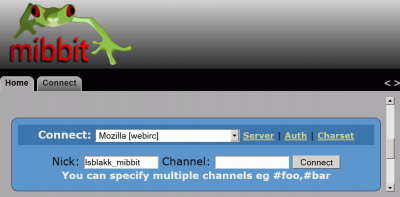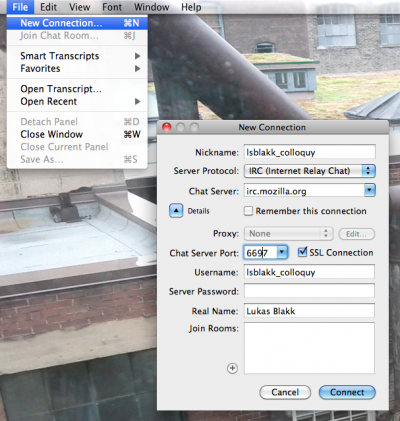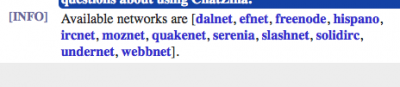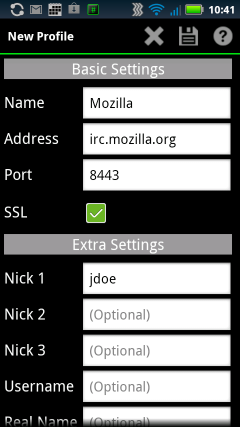IRC
As of March 2020, IRC.mozilla.org has been permanently decommissioned
As of 2nd March 2020, Mozilla has moved away from IRC to Matrix for its public channels and the IRC server was shut down.
This page is being retained for historical and reference purposes only.
Contents
- 1 As of March 2020, IRC.mozilla.org has been permanently decommissioned
- 1.1 Getting Started
- 1.1.1 Community Participation Guidelines
- 1.1.2 Pick an IRC client
- 1.1.3 Connect to the Mozilla IRC server
- 1.1.4 Nicknames
- 1.1.5 Interesting umodes
- 1.1.6 Joining Channels
- 1.1.7 Start a private message
- 1.1.8 Create your own channel
- 1.1.9 Registering a channel
- 1.1.10 Managing a channel
- 1.1.11 Changing the channel password
- 1.1.12 Join some channels right now!
- 1.2 Need General Help with IRC?
- 1.3 How to ask questions on IRC
- 1.4 Commonly Used Mozilla IRC Channels
- 1.4.1 Development and Planning
- 1.4.1.1 Project Channels
- 1.4.1.2 General Discussion
- 1.4.1.3 Specific Areas
- 1.4.1.4 Specific Locations
- 1.4.1.5 Channels in Other Languages
- 1.4.1.5.1 Arabic
- 1.4.1.5.2 Azerbaijani
- 1.4.1.5.3 Bangladesh
- 1.4.1.5.4 Brazilian Portuguese
- 1.4.1.5.5 Bulgarian
- 1.4.1.5.6 Catalan
- 1.4.1.5.7 Chinese
- 1.4.1.5.8 Croatian
- 1.4.1.5.9 Czech
- 1.4.1.5.10 Danish
- 1.4.1.5.11 Dutch
- 1.4.1.5.12 Esperanto
- 1.4.1.5.13 Finnish
- 1.4.1.5.14 French
- 1.4.1.5.15 German
- 1.4.1.5.16 Greek
- 1.4.1.5.17 Hebrew
- 1.4.1.5.18 Indonesia
- 1.4.1.5.19 Italian
- 1.4.1.5.20 Japanese
- 1.4.1.5.21 Korean
- 1.4.1.5.22 Lithuanian
- 1.4.1.5.23 Marathi
- 1.4.1.5.24 Myanmar
- 1.4.1.5.25 Norwegian
- 1.4.1.5.26 Persian
- 1.4.1.5.27 Polish
- 1.4.1.5.28 Portuguese (Portugal)
- 1.4.1.5.29 Philippines
- 1.4.1.5.30 Romanian
- 1.4.1.5.31 Russian
- 1.4.1.5.32 Serbian
- 1.4.1.5.33 Sinhala
- 1.4.1.5.34 Slovak
- 1.4.1.5.35 Slovenia
- 1.4.1.5.36 Spanish
- 1.4.1.5.37 Swedish
- 1.4.1.5.38 Tunisian
- 1.4.1.5.39 Ukrainian
- 1.4.1.5.40 Wolof
- 1.4.1 Development and Planning
- 1.5 Connection Notice
- 1.6 Privacy Information
- 1.7 Quotes Database
- 1.8 Persistent Connection
- 1.1 Getting Started
Getting Started
IRC stands for "Internet Relay Chat". It's a protocol for real-time chat sessions. (Read more about IRC on Wikipedia.) It was invented before the World Wide Web, so it was adopted by early open source contributors and Web developers, and it has been used by those communities ever since. Like email, no single company controls IRC. IRC servers are offered by many individuals and organizations. Users log in to a particular server to chat with other users on that server, using a client program designed for IRC; just as there are many programs for reading email, there are many different IRC client programs. Chat discussions take place in "channels," which have names starting with a '#' symbol.
Mozilla runs an IRC server to host channels for discussion of topics related to the Mozilla project.
Community Participation Guidelines
The heart of Mozilla is people. We put people first and do our best to recognize, appreciate and respect the diversity of our global contributors. The Mozilla Project welcomes contributions from everyone who shares our goals and wants to contribute in a healthy and constructive manner within our community
Despite our very best efforts, occasionally people do experience behaviors in IRC that are not inline with our Community Participation Guidelines. If happens to you, please reach out to the channel moderator or use our reporting hotline.
Pick an IRC client
There are several ways to participate in IRC and here are a some common options.
Web clients
- Mibbit web-based chat client.
- Kiwi IRC Open Source web-based chat client that works on mobile too.
- The Lounge is a self-hosted web IRC client.
- IRCCloud is a great IRC app that is compatible with Android phones, iPhone, iPad, and iPod touch. Requires iOS 8 or later. It has both a free and a paid option.
Desktop clients
- Konversation is a client for Linux, you can probably get it as a package from your distribution. Its look and feel is similar to that of ChatZilla while being built on KDE.
- Textual is an IRC client created specifically for macOS. Open source but paid on the App Store.
- Irssi Your text mode chatting application since 1999.
- WeeChat WeeChat is a fast, light and extensible chat client, with a text-based user interface.
- HexChat is a great chat program for both Linux and Windows.
- Thunderbird is a communication client made by Mozilla. As of version 15, it has IRC support.
Mobile clients
iOS
- Igloo IRC The chillest IRC client
- Palaver IRC is a modern IRC client for iPhone and iPad featuring a unique user interface which makes using IRC a pleasure. It fits you and your mobile devices perfectly..
Android
- Revolution IRC Client is the next-generation IRC client for Android, made with design and functionality in mind.
- HoloIRC is an open source IRC client for Android.
Clients that haven't received updates in a while
- Colloquy is a Mac client with a nice looking interface. It also has a mobile client for iPad/iPhone/iTouch.
- Limechat is a cross-platform IRC client by Satoshi Nakagawa. Warning: main site is in Japanese, this is not just for Mac, there are Windows and iOS versions as well. A number of people have happily switched from Colloquy to Limechat.
- Instantbird is a cross-platform multi-protocol instant messaging client based on Mozilla technologies (and libpurple from Pidgin) with an emphasis on simplicity and extensibility.
- Yaaic is a free (as in freedom), multiserver, Android IRC client, now fully conformant with the UI style of the Iced Cream Sandwich (and later).
See also Comparison of IRC clients at Wikipedia.
Connect to the Mozilla IRC server
The Mozilla IRC server settings are:
Nickname: Your_IRC_nickname Server Protocol: IRC Chat Server: irc.mozilla.org Proxy: None Chat Server Port: 6697 Chat Server Port for users of mobile carriers that block IRC (e.g. Verizon) : 8443 SSL Connection: Checked Server Password: [blank] Real Name: Your Name
Mibbit
- Click here to connect
- enter a nickname for yourself, then click GO (no channel needed at first, but you can put one in if you know where you're going)
- look for a "Mozilla" tab right under the Mibbit logo and click on it (it doesn't come to the front automatically for some reason)
Colloquy
Set up a connection as per the screenshot and hit 'connect':
Chatzilla
Use the /networks command to display the list of predefined IRC networks. Click on moznet in the list.
Andchat
- Name : Mozilla
- Address : irc.mozilla.org
- Port
- The normal port value is 6697
- Some mobile carriers (like Verizon) block all common IRC ports. If this affects you, use port 8443 instead
- SSL : checked
- Nick 1 : Your_IRC_nickname
NOTE : In 2012, Verizon blocked all access to irc.mozilla.org over cellular connections. Any connection attempts now get a 504 Gateway Timeout
Nicknames
Choosing a nickname
Nicknames on IRC can become a major part of your identity if you spend a significant amount of time talking with people in IRC. Sometimes you may even find that people in real life call you by your IRC handle. If you're having trouble coming up with a catchy nickname or if you're concerned about getting stuck with something that seems funny now but will be tiresome to you in a few weeks, a good way to create a nickname is to take the first letter of your first and most or all of your last name to make a nick that people will recognize as you.
Often in IRC people look for others by using tab complete so if someone's name is John they might type a 'j' and then tab several times to see who's in the channel whose name starts with a 'j'.
Using just your first name can also be a good option, if it's unique. But:
- Beware that IRC "seems" case-sensitive but actually isn't: e.g. /whois mossop (all lowercase) will return info on Mossop (with initial capital) if he's online, and /nick mossop will either be refused (if Mossop is online) or make NickServ tell you that this nick is registered and that you should IDENTIFY with its password if it's yours (if he isn't). (See below about this NickServ stuff.)
Set your nickname
Now that you're connected to the IRC server, you can set/register your nickname with Nickserv. If you’re going to be hanging around a lot (and we hope that you will!), you will want to register your nickname. That way, other people can’t pose as you on the channel and you can join password-protected channels. First, set your preferred nickname by either doing:
/nick NICKNAME
(where NICKNAME is the desired nickname); or if you are using a client you may have already set your nickname and/or can change it through the application's interface. Note that if someone has already registered your preferred nick, you’ll need to use a different one.
Register your nickname
Once you have settled on a nickname here’s how to register:
/nickserv register yourPassword yourEmailAccountName@yourMailProvider
Email address is mandatory.
Get the confirmation code from your email inbox. Type the following command and replace confirmation_code with the code sent to you in the email (NEVER replace the word "nickserv" in /msg nickserv ... with your nick). It has the template shown below. If you don't see our email in any folder (check spam too) you could try /nickserv resend .
/nickserv confirm confirmation_code
Congratulations! Your nickname is now registered if you see a message reply containing
"Your email address of [YourEmailAddress] has been confirmed".
Next time you log on, you will need to identify yourself to nickserv as follows (after you get the nickname):
/msg nickserv identify [YOUR PASSWORD]
Once you have identified yourself, you will be able to join password-protected irc channels and also, if needed, disconnect anyone using the nickname without the password. See /msg NickServ help for details.
Reset or change your Nickserv password
If you have forgotten your Nickserv password, you can have a reset password email sent to your registered email address:
/msg nickserv resetpass [nickname] [YourEmailAddress]
If you do remember your password and just want to change it (after you identify with your nickname):
/msg nickserv set password [new-password]
Interesting umodes
Using the /umode command with one of the following parameters will cause the specified effect.
- +B - Marks a user as a bot for /whois reporting purposes.
- +x - Cloaking - Hide part of a user's hostname (on by default).
- +c - Blocks private messages from everyone except for people that are in at least 1 channel with you.
- +R - Blocks private messages from unregistered users.
- +d - Deaf - Stop receiving channel messages & notices. Useful if you want to silence all the channels you're in, but still be available for /msg.
- +I - Hides the list of channels you're in from other users when they /whois you.
Joining Channels
IRC channels are like 'rooms' where people talk or hang out. Their names begin with a # (octothorpe, hash, pound sign etc.). Do not confuse them with social media 'hashtags' :-)
For most irc.mozilla.org channels you can join them with the following command:
/join #channel_name
This will open a tab, window or section in your IRC client that allows you to participate in discussions on that channel.
For a password protected channel you need to include the password:
/join #channel_name [CHANNEL PASSWORD]
If doing this command does not open a new tab or otherwise allow you to enter the channel for discussion, please check the steps above about registering your nick and make sure you have identified yourself to Nickserv.
Start a private message
You can start a private chat with another person who is also on irc.mozilla.org by doing
/msg [other person's nickname] [initiating message, like 'hi']
This creates a new tab or channel that is just between you and that person. You must have a message to create the new tab/room otherwise the /msg command will complain that there are not enough arguments.
If you want to know if the person you're trying to chat with is in the room you can either enter the first letter of their nick and then hit tab to tab-complete all the nicks in the channel that start with this letter until you see the one you are looking for or you can use
/names
This will give you a list of all the people in the room you are currently in. To start a private chat, you must be in the room with someone. If you're not sure what room someone is in you can go to the main irc.mozilla.org tab/room and do
/whois [other person's nickname]
which will tell you (hopefully) their real name as well as list the channels they are currently in with that nick.
Create your own channel
To start a channel for multiple people to hang out and chat in, create a unique channel like this:
/j #my_channel_name
Now you can tell all your friends, teammates, community members where to find the backchannel you've created!
Registering a channel
If the channel you've created is going to be permanent, you'll want to register it with chanserv. Does 'chanserv' sound familiar? That's right - it works very much like 'nickserv' :)
# eg: /msg chanserv register #moz-in-my-town "a channel for people who work on mozilla and live in my town" /msg chanserv REGISTER [channel name] [password (optional)] [description]
Managing a channel
Managing channel operators
Now that you have registered your channel, let's add some users to assist with channel management. These users are called channel operators. They can be managed through chanserv:
/msg chanserv aop #mychannel add nick /msg chanserv aop #mychannel del nick /msg chanserv aop #mychannel list
Channel Modes
For a list of all channel modes supported by our IRC network, please visit [1]. A list of particularly unique & interesting channel modes follows.
- +u - Auditorium mode - Hides everyone in a channel except yourself (potentially useful for #moco or #townhall).
- +e - Ban exception - Same syntax as +b, but allows you to exclude someone from a ban.
- +B - Block ALL CAPS MESSAGES.
- +c - Block color messages.
- +S - Strip color from messages.
- +g - Message filtering using simple string matches. Example: /msg chanserv mode #channel lock add +g *candy*. Now, no one in #channel can use the word candy. Use multiple lock add commands to add more words. To see the list of banned words, omit the + symbol, e.g.: /mode #channel g.
- +d - Silence join/part messages until the person speaks. Useful for channels with people who, e.g., IRC from their laptop and flood channels with join/quit messages every time they close their laptop.
- +f - Flood protection - Example: /msg chanserv mode #channel lock add +f 7:3 - If a user types 7 or more line within 3 seconds, they will be kicked. You can also do /msg chanserv mode #channel lock add +f *7:3 to make them kickbanned instead of just kicked.
- +j - Join Flood Protection - Example: /msg chanserv mode #channel lock add +j 20:5 - If 20 or more clients join #channel within 5 seconds, the channel will be locked for 60 seconds, preventing anyone from joining.
- +C - Stops users from using /ctcp on a channel
- +Q - Prevents users from using /kick on a channel
- +M - Prevents unregistered users to speak in a channel (vs +R that requires registration to even join)
- +N - Prevents users from changing their nick while in a channel with +N set. Can also be used as an extban to prevent a specific user from changing their nick, e.g.: /msg chanserv mode #channel lock add +b N:lerxst!*@* would prevent lerxst from changing his nick to anything else.
- +R - Requires users to be registered (and identified) before joining the channel
- +T - Prevents users from using /notice on a channel. Also works as an extban (see +N for syntax)
- +b m - Mute - Extban for preventing a user from speaking in channel. e.g.: /msg chanserv mode #channel lock add +b m:lerxst!*@* prevents lerxst from speaking #channel.
- +l x - Limit - Prevents users from joining a channel if the number of clients exceeds x. Example: /msg chanserv mode #channel lock add +l 5 prevents users from joining #channel if there are already 5 users present.
- +L - Redirect - If a channel's limit is exceeded (via +l), this forces users to join the specified channel. Example: /msg chanserv mode #channel lock add +L #channel-overflow. If you want to redirect everyone attempting to join a channel, set +l to 0.
- +z - SSL only - Users can only join a channel if they're connected via SSL
Use chanserv to permanently set a channel's mode:
/msg chanserv mode #mychannel lock add +-mode
eg:
/msg chanserv mode #mychannel lock add +R
Changing the channel password
To set a password, use:
/msg chanserv mode #mychannel set +k my-great-password
Join some channels right now!
Being new to IRC can be intimidating. Mozilla's IRC channels are very friendly and welcoming but some of them are geared to teams trying to get things done where others are more relaxed and open to new folks giving IRC or other Mozilla tools a try.
#mozillians - meet other Mozilla project folks all over the world #newbies - kind of self-explanatory, right? #introduction - a place to get started and be welcoming to new contributors #sf,#toronto - remote office's water-cooler hotspot for socializing and planning lunch
Need General Help with IRC?
If you're able to connect to IRC and join channels, try asking for help in #introduction, #mozillians, #newbies, #seneca or #coding. The folks who hang out in those channels will be happy to help.
You can also get help from IRC by doing:
/help
This will give you a list of all the IRC commands and then you can do /help [command] to get info on that particular command.
Example: /help msg IRC returns: MSG [-<server tag>] [-channel | -nick] <targets> <message> Sends a message to a nick or a channel. Usually this is used for sending private messages to other persons. Examples: /MSG friend Hi, what's up?
You can also visit irchelp.org to learn about how IRC works, or find a client you can use to connect to the chat server.
/!\ If you're using ChatZilla, note that /help is a ChatZilla command which gets you a ChatZilla answer. In ChatZilla, /commands returns the list of all known commands (including the aliases you defined yourself), and /help command (without the slash before command) gives you help on /command. These are usually enough, but you can get help from the server when using ChatZilla, by using /quote help or (on the Mozilla network) /helpop
How to ask questions on IRC
- Join a question-friendly channel like #introduction, #mozillians, #newbies, #seneca or #coding.
- Ask away! You don't have to ask permission to ask first. It is better to just blurt out your question, even though you don't know if anyone is paying attention.
- Leave your IRC client open if nobody answers right away. Most of the folks on IRC do not spend all day watching their IRC client. They just leave it open while they're doing other things. It might be an hour before the right person notices your question. When answering someone's question, especially if there's a delay, the nick of the questioner should be used in the answer so that you'll see a highlighted line with their response. (eg: "lsblakk: the answer is 42")
- Be prepared to ask in several places. Very often the first response to a question is, "I don't know, but you should ask that question in #developers or #devtools or #jsapi or any of a hundred other special-purpose channels. Over time, you'll get a better sense of which questions to ask where, but to start with, it's always OK to ask in #introduction.
- Remember to be courteous. Don't repeat your question every time someone new enters the room. Don't individually ask everybody in the room if they know the answer. Don't type
helllooooooooo. And if someone is rude to you, please do the rest of us a favor and respond politely anyway.
Commonly Used Mozilla IRC Channels
There are many different irc channels for various topics. If you have ChatZilla, you can just click the provided links below to join that particular channel. For other clients, connect to server irc.mozilla.org and type /join channelname, replacing channelname with the name of the channel (including the leading "#"). All channels use English unless otherwise specified.
Development and Planning
These channels are frequently used for discussions regarding development and planning of Firefox and Thunderbird.
Project Channels
- #firefox - Firefox project discussion and end-user help. Another official #firefox channel is maintained on the Freenode network)
- #accessibility - Discussion about accessibility in Mozilla applications - developers and end users welcome
- #addons - End user support for add-ons, extensions, and themes
- #addon-reviewers - Support for add-on reviews
- #amo - Development of the addons.mozilla.org (AMO) website
- #balrog - Balrog (Application Update Service) project discussion.
- #bmo - Bugzilla.Mozilla.Org discussion (mainly on #bugzilla below)
- #bugzilla - Bugzilla project discussion
- #calendar - Calendar project and Lightning. This addon is for Thunderbird and SeaMonkey while the freestanding Sunbird isn't actively developed.
- #chatzilla - Discussion about ChatZilla, the IRC client extension
- #firefoxstudents - Student Ambassadors main channel
- #instantbird - Instantbird project discussion
- #js - Discussion about JavaScript programming
- #l10n - Discussion about localization (l10n) of Mozilla applications
- #mdn - Discussion about developer documentation
- #mdndev - Discussion about development of the documentation web site (Kuma platform)
- #mozillazine - Community for Users, Web Authors, and Testers; go here if you need help
- #mozdev - Discussion of and support for free project hosting at mozdev.org
- #mozwebqa - Home of Mozilla's web-testing efforts
- #nightingale - Nightingale project discussion
- #nightly - Home of the Firefox Nightly community
- #qa - Mozilla QA Community of users and testers dedicated to improving the quality of Firefox and other Mozilla applications
- #remo - Mozilla Reps main channel
- #remo-dev - Discussion about webdev and planning of next Mozilla Reps web properties
- #rust - General discussion about the Rust programming language
- #rust-beginners - Discussion for beginners of the Rust programming language
- #rust-gamedev - Computer graphics and game development with Rust
- #rust-internals - Rust compiler and library development
- #rust-osdev - Operating system development with Rust
- #seamonkey - Community project to revive the bundled application suite (The main channel is now at Freenode.)
- #servo - Development of a research web browser in Rust
- #songbird - Songbird project discussion
- #sumo - Mozilla Support main channel
- #sync - Discussion of Firefox Sync, including self-hosting
- #testpilot - Discussion about the Test Pilot project prototyping new features in Firefox.
- #themedev - Discussion about theme development
- #thunderbird - Thunderbird project discussion and end-user help
- #tb-support-crew - for Thunderbird support meta discussion NOT for Thunderbird support;
- informal companion IRC channel to the tb-support-crew mailing list
- #tb-qa - QA Community of users and testers dedicated to improving the quality of Thunderbird
- #transvision - Transvision (l10n QA tool in PHP) project discussion
- #webextensions - Webextensions addons and API dev
- #webcompat - Home of Mozilla's Web compatibility effort
- #webtools - Bonsai, LXR, Tinderbox, and Mozbot project discussion
- #womoz - Women & Mozilla Discussion channel
- #xul - Discussion about the XUL interface specification language
General Discussion
- #contributors - A offtopic channel for all contributors to chat in and discuss their projects with each other (although this channel still exists, discussion has moved to #mozillians)
- #developers - general Firefox and Gecko development discussion
- #planning - discussion of upcoming Firefox and Gecko branch and trunk releases
Specific Areas
- #airmozilla - discussion around https://air.mozilla.org/
- #ateam - Automation & Tools development discussion
- #audio - development discussion for audio specifically
- #badges - discussion and support channel for the Mozilla Open Badges project
- #bluetooth - development discussion for bluetooth specifically
- #build - The build system - make/autoconf etc
- #ci - discussion about Continuous Integration infrastructure at Mozilla (formerly Release Engineering)
- #content - development discussion for DOM code
- #devtools - development discussion for Firefox DevTools
- #e10s - development discussion for Electrolysis
- #fistbump - visual design for both products and marketing; copywriting
- #focus - Focus mobile browser development discussion
- #fx-team - Firefox front-end development discussion and team channel
- #fxa - Firefox Accounts development and support channel
- #fxos - Firefox OS development
- #gfx - development discussion for graphics, widget and OS-specific code
- #identity - Persona and BrowserID protocol discussion
- #jsapi - development discussion for the JavaScript engine
- #jsctypes - discussion and support for js-ctypes development
- #labs - discussion of development of Mozilla Labs projects
- #layout - development discussion for layout code
- #macdev - OSX developers
- #maildev - Thunderbird development channel
- #media - development discussion for audio/video and related topics like WebRTC
- #memshrink - development discussion about memory consumption
- #mobile - Firefox mobile development discussion
- #necko - development discussion for the networking code
- #newslettercode - community newsletter channel
- #power - development discussion about power consumption
- #push - Push server and DOM API development channel
- #seamonkey - SeaMonkey development channel (The main channel is now at Freenode.)
- #security - security discussions and public channel for all Security teams
- #services-dev - Cloud Services discussion channel
- #telemetry - Telemetry development channel
- #ur - discussion of user experience research for all Mozilla projects
- #ux - discussion of visual and interactive user experience design for all Mozilla projects
- #videol10n - making/translating subtitles for Mozilla related videos
- #webdev - the web development group's channel
- #webmaker - discussion and support channel for Mozilla Webmaker
- #wiki - discussion and support channel for MozillaWiki
- #windev - development discussion for Windows platforms
- #www - discussion of the development of www.mozilla.org
Specific Locations
- #atlanta - general chat for people in the Atlanta, GA area
- #auckland - general chat for people in Auckland or elsewhere in New Zealand
- #australia - general chat for the Australian Mozilla community
- #bangladesh - general chat for the Mozilla Bangladesh community
- #berlin - general chat for Mozilla Berlin
- #community-berlin - general chat for the Berlin Mozilla community
- #canada - general chat for the Canadian Mozilla community
- #chicago - general chat for the Mozilla Chicago community
- #india - general chat for the Mozilla India community
- #kerala - general chat for the Mozilla Kerala community
- #london - general chat for people connected to or interested in the London MozSpace
- #michigan - general chat for the Mozillian Michigan community
- #montreal - general chat for people in Montreal, including community. Bilingual channel. (French-English)
- #mozilla-cm - general chat for the Mozilla Cameroon community
- #mozilla.ch - general chat for people in Switzerland
- #mozpdx - general chat for the Mozilla Portland community
- #munich - general chat for the Mozilla Munich Area community
- #mv - general chat for people in the Mountain View office
- #rochester - general chat for people in the Rochester, NY area
- #SF - general chat for people in the San Francisco office
- #seattle - general chat for people in the greater Seattle area
- #socal - general chat for people in the greater Southern California area
- #spain - general chat for people in Spain
- #tokyo - general chat for people in the Tokyo office and area
- #toronto - general chat for people in the Toronto office
- #triangle - general chat for people in the Raleigh/Durham, NC area
- #tulsa - general chat for people in the Tulsa area
- #uk - general chat for the Mozilla UK community
- #vancouver - general chat for people in the Vancouver office
Channels in Other Languages
Arabic
Azerbaijani
Bangladesh
Brazilian Portuguese
Bulgarian
Catalan
Chinese
Croatian
Czech
- currently none, see this page to know how to reach us
Danish
Dutch
Esperanto
Finnish
French
- #mozfr Main channel for community members work
- #frenchmoz Main channel for Francophone community chat
- #L10n-fr Main channel for French localization (Telegram invite link available in channel topic)
- #SUMO-fr Main channel for only French SUMO localization discussions (mirror on Telegram)
- #devfr Main channel for developers (both webdev and platform)
- #politiques Channel for Open Policy & Advocacy discussions
- #support-fr Technical support
- #xulfr Historically XUL technology channel
- #rust-fr Rust language channel
German
Greek
Hebrew
Indonesia
Italian
Japanese
Korean
Lithuanian
Marathi
Myanmar
Norwegian
Persian
Polish
Portuguese (Portugal)
Philippines
Romanian
Russian
Serbian
Sinhala
Slovak
Slovenia
Spanish
Swedish
Tunisian
Ukrainian
Wolof
Connection Notice
When you connect to our IRC server, you will get portscanned from 63.245.208.159, 63.245.212.23, or 63.245.216.214. This is an unfortunate but necessary step in order to cut down on the number of viruses and other malicious users attempting to communicate via our IRC servers. The portscan is checking for common ports used by known viruses and open proxy servers to ensure that your machine is not infected before allowing you to remain connected. By connecting to our IRC servers, you agree to have your computer portscanned by our server. If you don't like this, don't connect.
Privacy Information
Our servers do not keep records of any of your conversations, but anyone in the channels you are in might do so and publish those conversation logs (and some channels are actively logged by users on those channels). If you have questions about this, ask the other users in the channel you are concerned about (every channel has its own culture). In general, you should assume that anything you say on IRC that is not in a private message will be recorded and possibly published somewhere, and even then you are depending on your trust that the person you are sending the message to will not to share it.
Quotes Database
Sometimes people say silly or memorable things on our server. We memorialize them forever on the quotes database managed by Tim De Pauw.
Persistent Connection
If you have access to a host that is always on you can run an irc session on it and connect/disconnect from that session without losing everything. This allows you to keep scrollback, stay present in channels when you are away, and have logs of what happens when you're not around. In this example I will use people.mozilla.org as my host. If someone can add good instructions for setting up a proxy in another way, please do. This tutorial will assume that you have an account on people.mozilla.org (or another server where you can ssh to it and run both 'screen' and 'irssi'), details on how to set this up are below. An alternative is ZNC.
On the server
ssh lsblakk@people.mozilla.org ## create a bin dir mkdir bin cd bin vim irc ## paste the following two lines (without the initial spaces) in the empty file: #!/bin/bash screen -raAd ## now hit ESC followed by :x and enter to save this file ## make the file executable chmod -c a+x irc ## Start your irssi session: screen irssi
Add Network/Server
Replace <nick> and <password> with your registered Mozilla IRC nickname and password. The following creates an autoconnect to irc.mozilla.org under the name Mozilla.
/SERVER ADD -ssl -auto -network Mozilla irc.mozilla.org 6697 /NETWORK ADD -nick <nick> -user <nick> -autosendcmd "/^msg nickserv identify <password>;wait 2000" Mozilla
Add Channels (optional)
Replace #channel with the channel you'd like to add. <pass> is an optional field, used when an IRC channel requires a password.
/CHANNEL ADD -auto #channel Mozilla <pass>
...repeat till satisfied!
Good practices
/HILIGHT <nick>
more soon