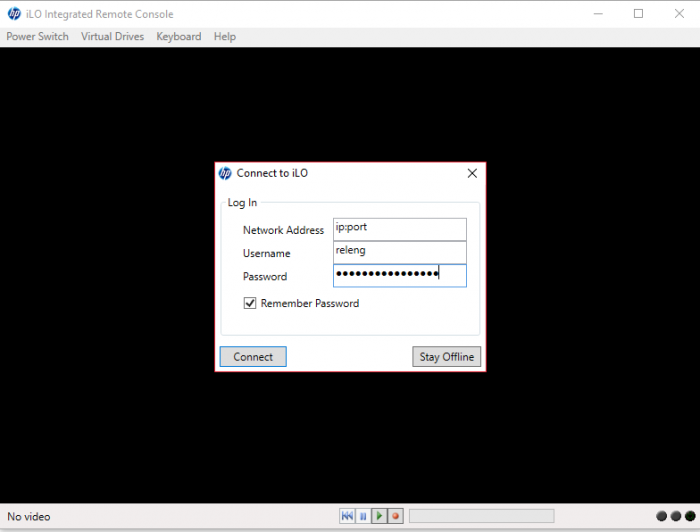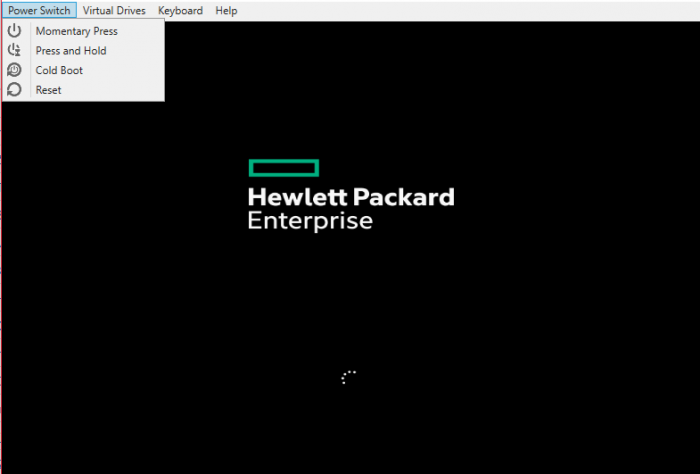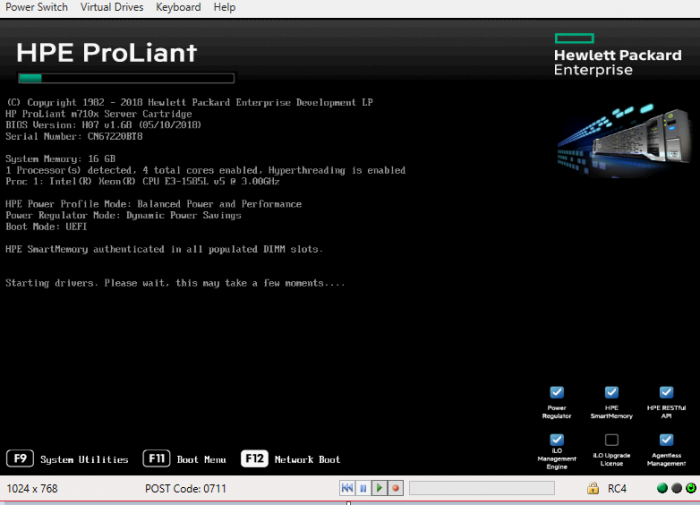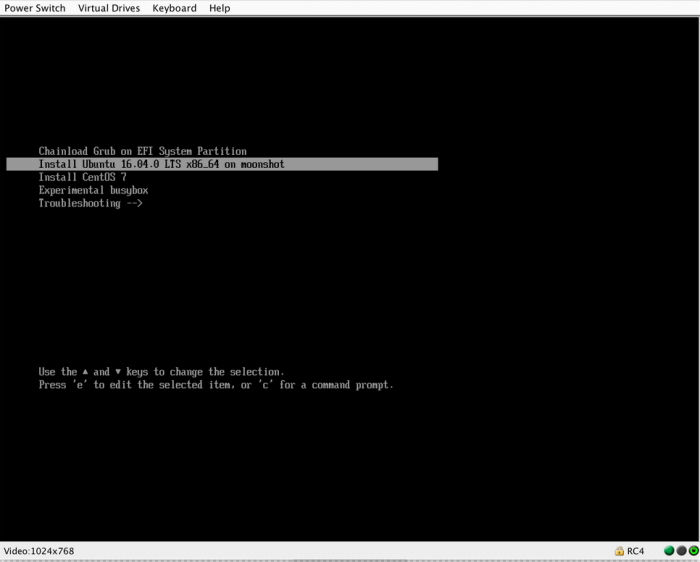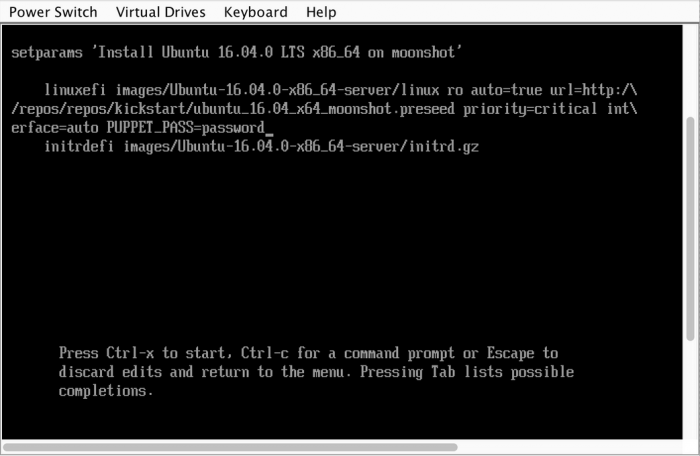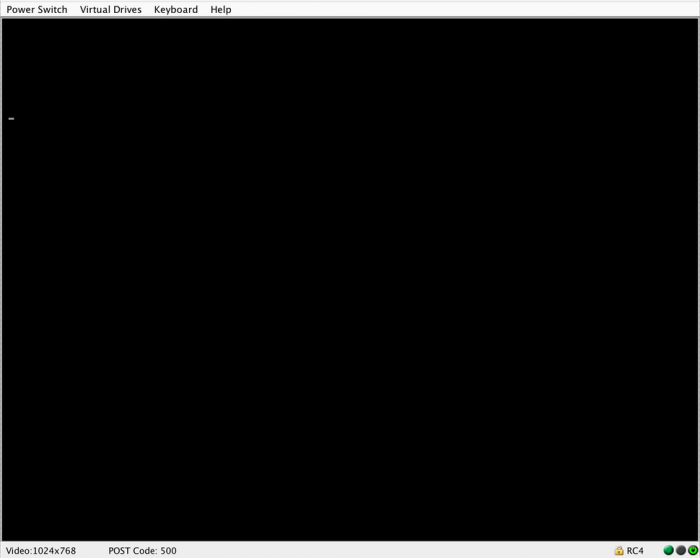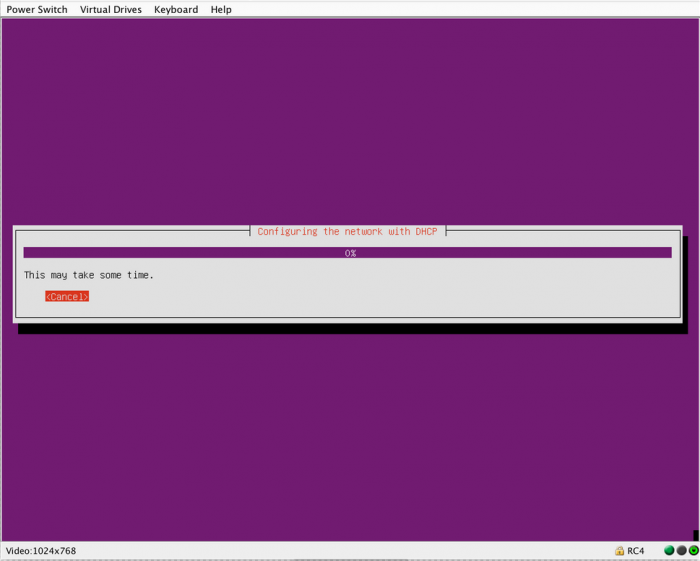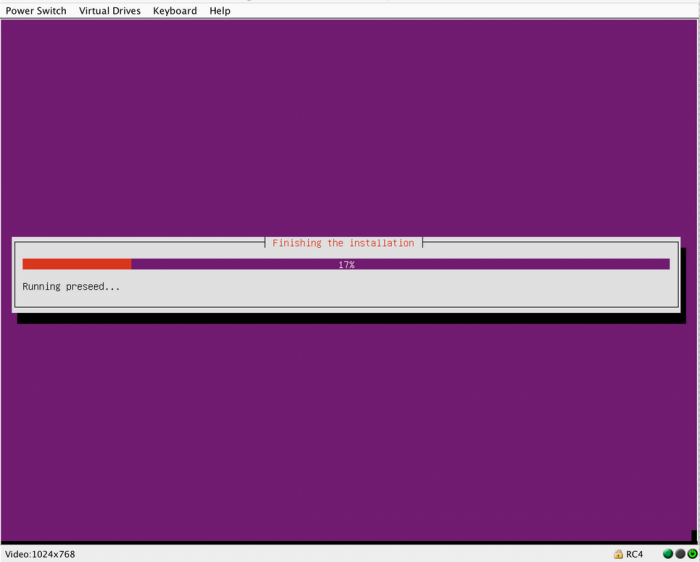CIDuty/How To/Reimage Linux Workers
Preparation
1. Check on Moonshot inventory if the machine is loaned or not
2. Go to last row called ilo ip:port in front of the machine you want to reimage and copy the ip and the port.
Installation Steps
1. Start HP iLo Integrated Remote Console app
2. At Network Address enter the Ip and port that we copied at step 2 ( Preparation topic )
3. At Username enter the name listed in the releng GPG found under private/passwords
4. At Password enter the password listed in the releng GPG found under private/passwords and click Connect
Now in order to start re-installing Linux, we will need to reboot the machine and enter on network boot
5. Click on Power Switch and then click on Cold Boot ( this will reboot the machine )
6. At the next screen when you see the switches ( on the bottom of the screen ) Press F12 to enter on Network boot
7. Now it should enter into PXE menu
8. Select "Install Ubuntu" and press "e" ( keyboard ) to edit the options :
Add "PUPPET_PASS=password" into the boot commands after the "interface=auto" entry (find the password in the relops GPG password file )
When you are done , press Ctrl+x to exit the edit interface and to start the installation. The screen will be blank for some time.
After a while you will see the Ubuntu installer running
Finish
The machine will reboot a few times until it finishes. Wait about 30 minutes for the setup to finish completely.
Known Issues & Troubleshooting
If the install hangs for over an hour, you probably entered the password incorrectly.
Solution :
- Reboot the machine and reimage the machine
- An other solution would be to connect on the host via ssh and :
- kill the running "puppetize.sh" process
- rm /root/deploypass
- run ./puppetize.sh and enter the correct puppet password
Once that runs successfully, run `puppet agent --test`, which will take a while, and then reboot the host.
Bugs
- PXE Boot issues
- Hardware issues
- Network issues