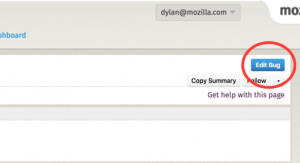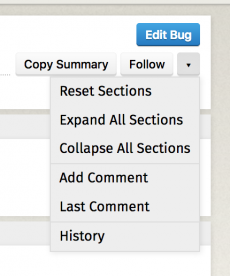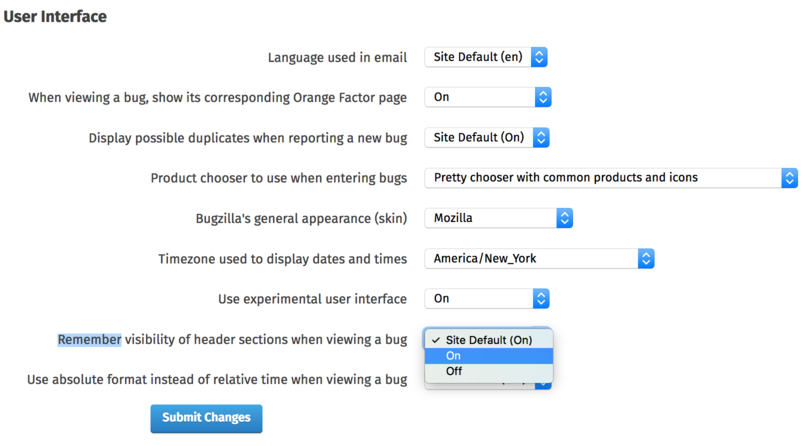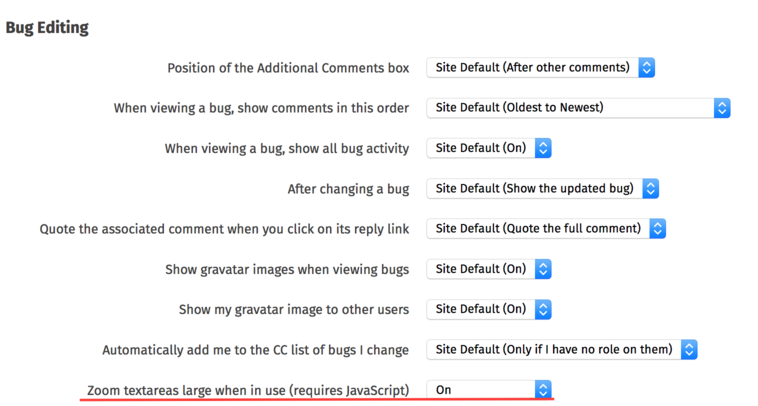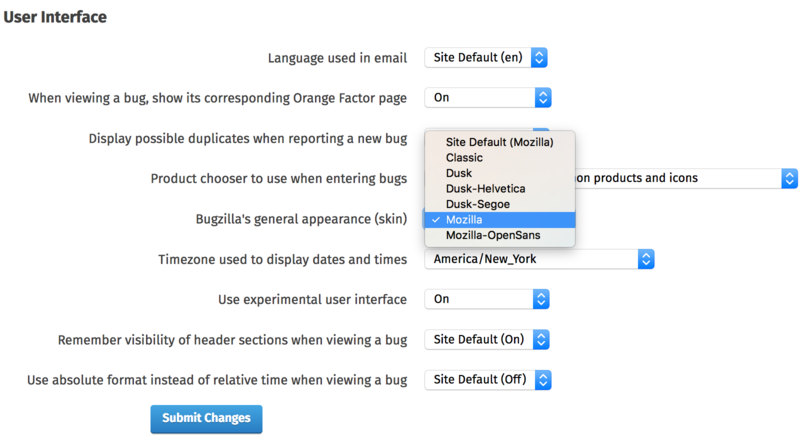BMO/Modal UI FAQ
Contents
- 1 How can (blank) be changed? Can (blank) be changed?
- 2 Why is it Experimental?
- 3 This new thing is too wide
- 4 How can I edit fields?
- 5 How do I Collapse/Expand Fields
- 6 How do I Collapse/Expand Fields by Default?
- 7 Why is the comment box so short?
- 8 Why does this look so weird using the Dusk or Classic skin?
How can (blank) be changed? Can (blank) be changed?
Contrary to a popular rumor, BMO is software rather than stoneware and is thus quite malleable. You can Report Bugs or Feature Requests, chat with us on IRC, and find our code on github.
If you feel ambitious, we consider pull requests and patches as well.
Why is it Experimental?
Mostly inertia. There is nothing experimental at this point. It's existed for two years, and been being used by a lot of people. It is also more future-proof and resilient to a variety of security bugs.
This new thing is too wide
Yes, it is. We fixed this in bug 1343663 which will be deployed on the usual schedule, which is weekly on Tuesdays.
How can I edit fields?
In Bug Modal, fields are not editable by default. To edit fields, use the "Edit Bug" button located in the top-right corner of the bug form, as illustrated below, or use the Ctrl+E keyboard shortcut.
How do I Collapse/Expand Fields
Click on the drop-down arrow under the Edit button.
How do I Collapse/Expand Fields by Default?
The expanded or collapsed state of each section ("module") is remembered by default. If you wish to change this, you can do so by changing Remember visibility of header sections when viewing a bug on the user preferences page.
Why is the comment box so short?
It will expand to about 25 lines when focused. If this is not the case, go to the user preferences page and make sure Zoom textareas large when in use (requires JavaScript) is set to "On"
Why does this look so weird using the Dusk or Classic skin?
We recommend switching to the Mozilla Skin. We will also accept patches for the Classic or Dusk skins, but working on them is not a priority.